Set Your Default Email App (so mailto: links open where you want)
Follow the steps below for Windows, macOS, or your browser.
Windows 10 & Windows 11
- Open Settings (Windows + I), then choose Apps → Default apps.
- Scroll down -> Click Choose defaults by link type.
- Scroll to MAILTO, click the app shown next to it, and pick your preferred email program (e.g., Outlook).
Detailed instructions

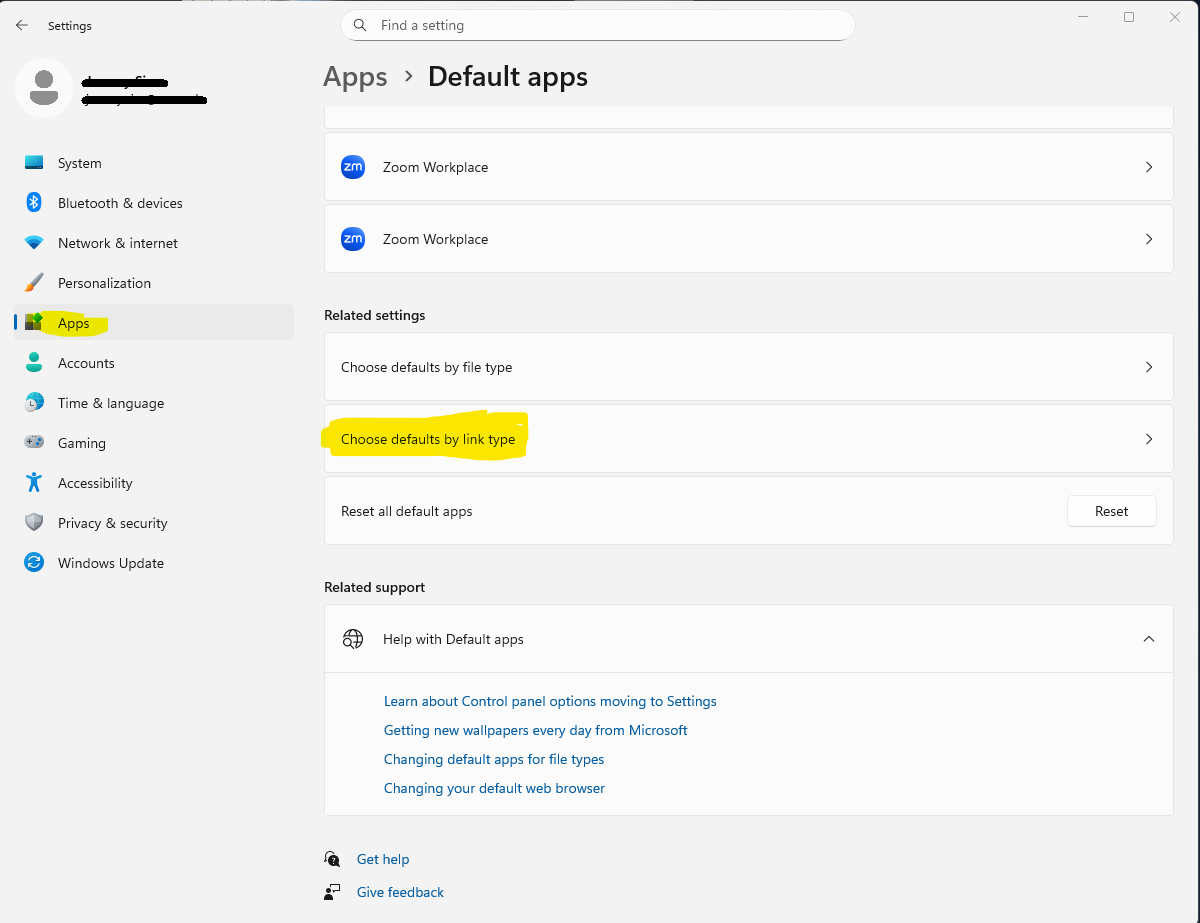

Tip: If your program isn’t listed, install it first, open it once, then try again.
macOS
- Open the built-in Mail app.
- Go to Mail → Settings (or Preferences) → General.
- Set Default email reader to your preferred app.
You only need the Mail app to change the default—you're free to use another app afterward.
Use Webmail in Your Browser
Google Chrome Gmail
- Open Gmail in Chrome.
- Look for the handler icon (two diamonds) at the right of the address bar.
- Click it and choose Allow to let Gmail open mailto: links.
Firefox
- Go to Settings → General → Applications.
- Search for mailto.
- Choose Gmail, Outlook.com, or your app of choice.
Microsoft Edge
- Edge follows the Windows default for MAILTO links.
- Set it in Windows → Default apps (see steps above).
Quick Test
Click this link: [email protected]
Troubleshooting
- Restart the email app after changing the default.
- If an app doesn’t appear as a choice, update or reinstall it and try again.
- Browsers may override behavior if you’ve enabled a webmail handler—check your browser settings.